
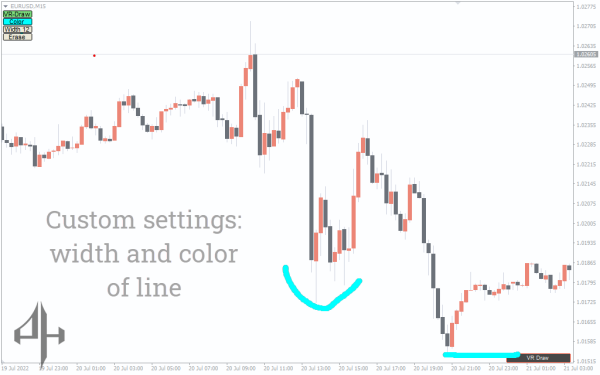
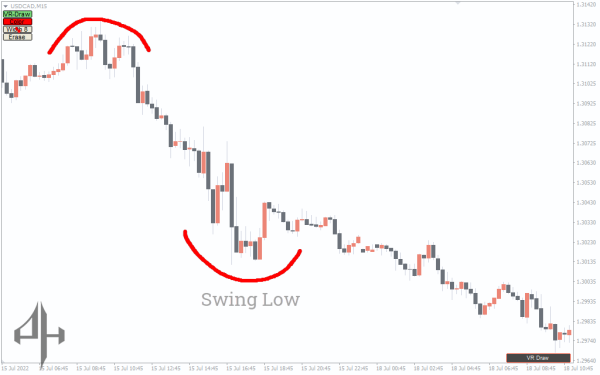

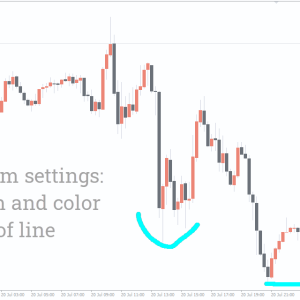
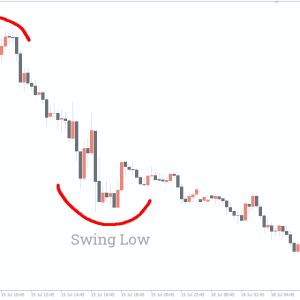
VR Draw Indicator, Elevate Your Strategy
For traders, VR Draw is a great drawing tool that lets them work with the charts more.
- Description
- Reviews (0)
- Indicator Settings
Description
By itself, the VR Draw Indicator is not a trading instrument that provides signals. Rather, it allows you to draw on the charts, which improves your trading experience. You can annotate or draw on charts without using screenshots or other third-party tools. You can draw on the chart using it. It will be very beneficial, regardless of whether you are trading or instructing.
How to Use the VR Draw Indicator
The indicator no longer provides trading signals on its own. Rather, you can draw anything that will help you identify trade signs. You can create your own resistance and support lines, for example.
You can also select from a variety of color palettes. For example, you can choose to draw circles with red and curves with blue. It is a great tool for visualizing your trade concept and marking the different regions of interest.
Additionally, you can adjust the width using the indication. For example, you might increase the width if you want certain tools to stand out. Additionally, you can use an eraser to remove any drawing.
Example of VR Draw Indicator Trading
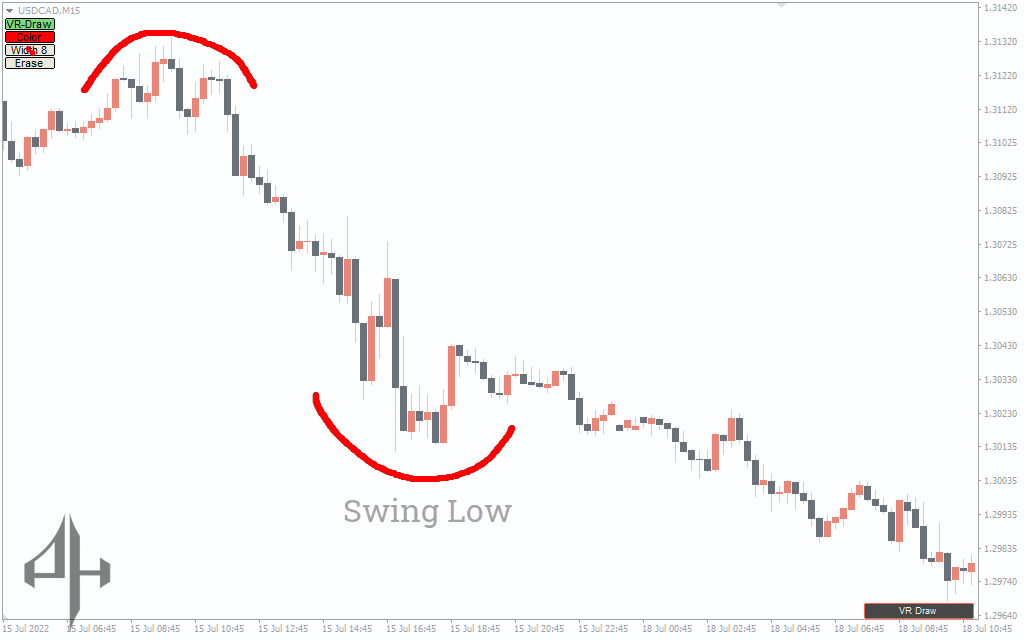
The US dollar’s price movement against the Canadian dollar over a 15-minute period is displayed on the chart. We have drawn a swing length using the VR Draw Indicator software. With this great tool, you may draw a wide variety of patterns and colors.
Conclusion
When seasoned traders seek to mark specific locations on the chart, they usually run into difficulties. However, the VR Draw Indicator program has made that simple. The VR Draw Indicator can be used to improve chart engagement and the trading experience. After the training sessions, you may always use the eraser to remove the artwork.
Be the first to review “VR Draw Indicator, Elevate Your Strategy” Cancel reply
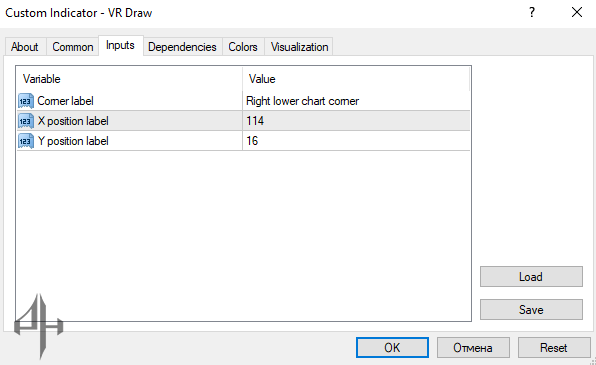
Corner Label: Defines the corner position where the indicator will be displayed on the chart.
X Position Label: Sets the horizontal offset for the indicator’s button.
Y Position Label: Sets the vertical offset for the indicator’s button.




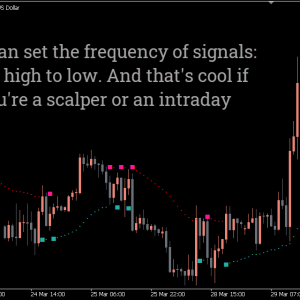

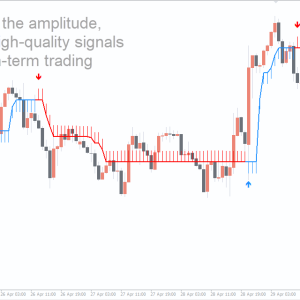

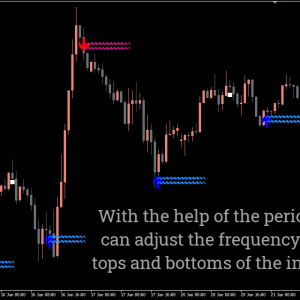
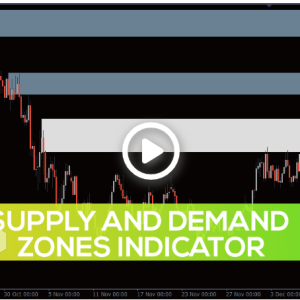
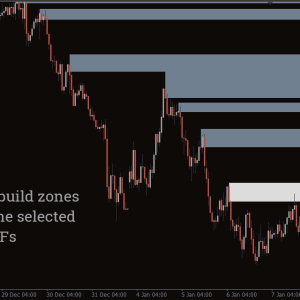
Reviews
There are no reviews yet.