
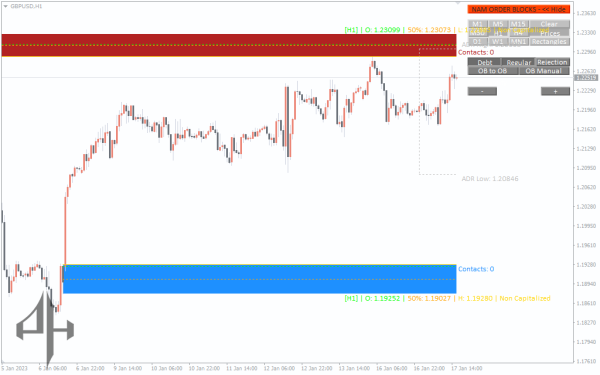
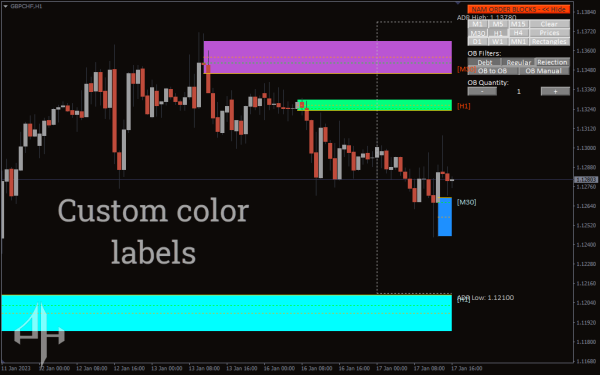


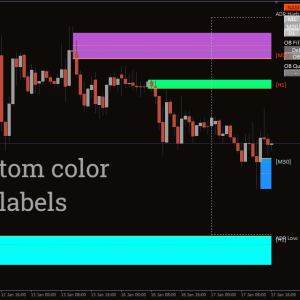
Order Block Indicator, Master Market Moves
To determine the optimal buy or sell entry point, the Order Block Indicator for MT4 automatically recognizes order blocks and applies a number of filters.
- Description
- Reviews (0)
- Indicator Settings
Description
By using the MT4 Order Block indicator, which automatically recognizes order blocks over different time periods, Forex traders are notified when the price is getting close to the order block. This occurs when the price is getting close to the order block. Because of this, foreign exchange traders who employ the principles of smart money and technical analysis are able to identify the entry positions that offer the most potential for profit.
Due to the fact that the indicator necessitates a fundamental comprehension of order blocks, those who are just beginning their journey in the foreign exchange market ought to educate themselves on the fundamentals of smart money forex trading.
MT4 Order Block Indicator
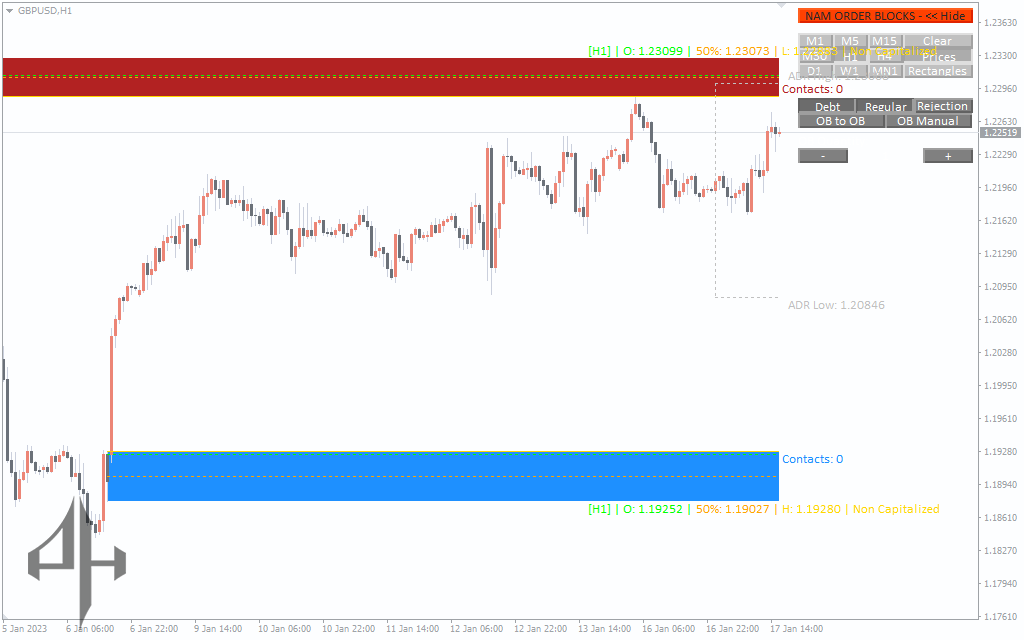
As can be seen in the chart, the GBPUSD H1 candlestick price chart that is given above is an example of the Order block indication for MT4, which can be seen in the chart. This can be seen by looking at the chart. In point of fact, the indicator is outfitted with a number of different approaches that are able to divide the order blocks into categories and filter them at the same time.
In addition, the indicator will send you a notification in the event that the price reaches the order block or if the price rejects the order block after it has already reached it. Both of these scenarios are possible. There is a possibility of both of these outcomes.
To enter the market at that precise moment is one of the trading strategies that has proven to be the most successful in the event that the price has returned to the order block. This is one of the trading strategies that has proven to be the most profitable
Conclusion
To summarize, the Order Block indicator for MT4 is an indication that is absolutely necessary for forex traders who manage their money wisely.
Be the first to review “Order Block Indicator, Master Market Moves” Cancel reply
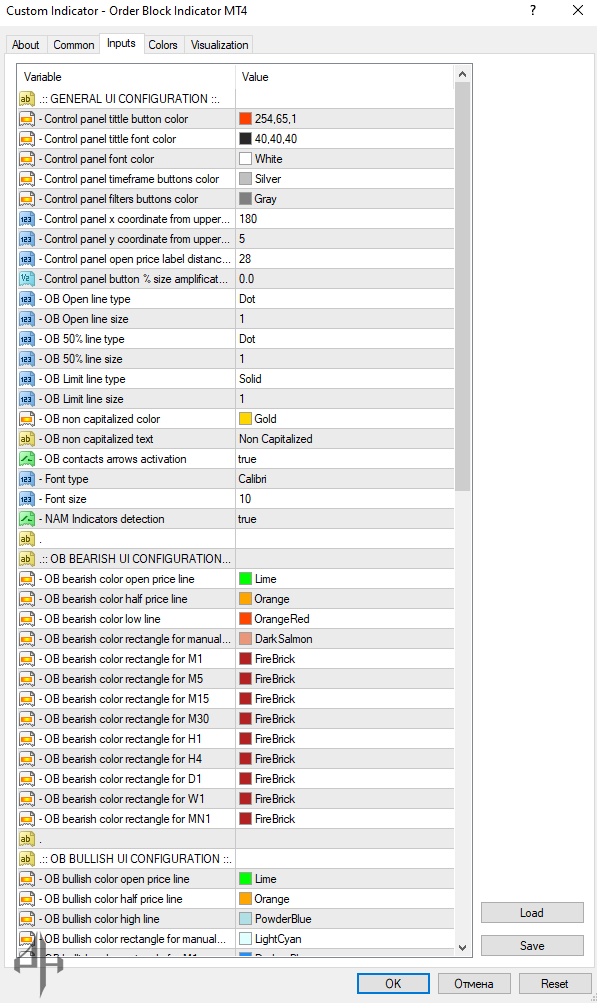
Control Panel Settings
-
Title Button Color: Sets the color of the panel title button.
-
Title Font Color: Defines the font color for the panel title.
-
Font Color: Sets the general text color on the panel.
-
Timeframe Buttons Color: Specifies the button color for selecting timeframes.
-
Filter Buttons Color: Specifies the button color for filter options.
-
X Coordinate from Upper-Right Corner: Horizontal positioning of the control panel on the chart.
-
Y Coordinate from Upper-Right Corner: Vertical positioning of the control panel on the chart.
-
Open Price Label Distance from 50% Label: Adjusts spacing between open price and 50% labels.
-
Button Size Amplification (%): Scales the size of control panel buttons.
Order Block (OB) Line Settings
-
OB Open Line Type / Size: Sets the style and thickness of the open price line.
-
OB 50% Line Type / Size: Sets the style and thickness of the midpoint line.
-
OB Limit Line Type / Size: Sets the style and thickness of the OB limit line.
Order Block Labels & Visuals
-
Non-Capitalized OB Color: Sets the color for non-capitalized order blocks.
-
Non-Capitalized OB Text: Specifies the label text for non-capitalized OBs.
-
OB Contact Arrows Activation: Enables arrows to indicate OB contact points.
-
Font Type / Size: Specifies the font family and size used in the panel.
-
NAM Indicators Detection: Enables detection of indicators relevant to OBs.
Bearish Order Block Colors
-
Open Price Line Color
-
50% Line Color
-
Low Line Color
-
Rectangle Colors for Timeframes (M1 to MN1): Defines bearish OB rectangle colors for each timeframe.
Bullish Order Block Colors
-
Open Price Line Color
-
50% Line Color
-
Low Line Color
-
Rectangle Colors for Timeframes (M1 to MN1): Defines bullish OB rectangle colors for each timeframe.
Proximity Alerts
-
OB Proximity Alert Activation: Triggers alerts when price approaches an OB.
-
Capitalized OBs Only: Triggers alerts only for capitalized OBs.
-
Include Rejection OBs: Alerts if price is rejected from an OB.
-
On-Screen Alerts: Enables desktop alert notifications.
-
Push Notifications: Sends alerts to mobile devices.
-
Proximity Alerts per Timeframe (M1 to MN1): Enables OB proximity alerts for each chart timeframe.
-
Proximity Distance (Pips): Sets how close price must be (in pips) to trigger alerts.
-
Notification Start / End Time: Defines the active hours for alerts.
-
Weekend Alerts Activation: Enables alerts during weekends.
Order Block Detection Settings
-
Default Timeframe OB Activation: Enables OB detection on the default chart timeframe.
-
Bars on Both Sides of Interest Point: Defines the number of bars used to identify swing points.
-
Minimum Historical Bars for OB Detection: Sets the lookback period for detecting OBs.
-
OB Search History (Months): Duration of historical data (in months) used for OB scanning.
Order Block-to-Order Block (OB-to-OB) Activation
-
M15, M30, H1, H4 OB-to-OB Activation: Enables OB-to-OB logic on specific chart timeframes.
ADR (Average Daily Range) Settings
-
ADR Lines Activation: Enables the display of ADR levels on the chart.
-
ADR Period: Defines the number of periods used in ADR calculation.
-
ADR Lines Color / Size / Type: Sets the appearance of ADR lines.




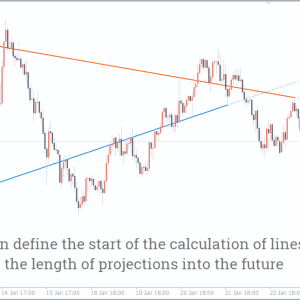

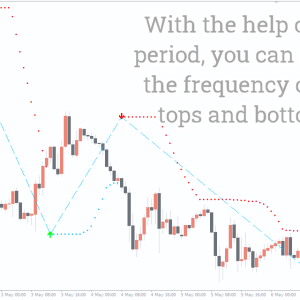

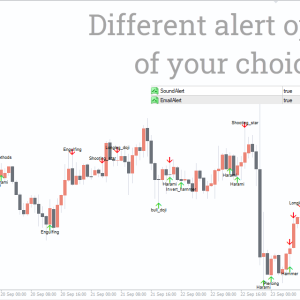
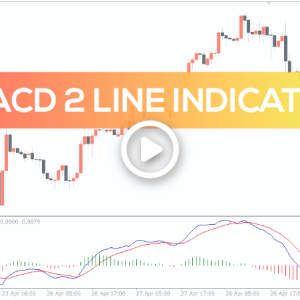
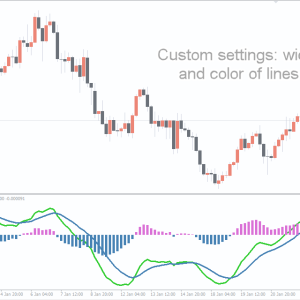
Reviews
There are no reviews yet.